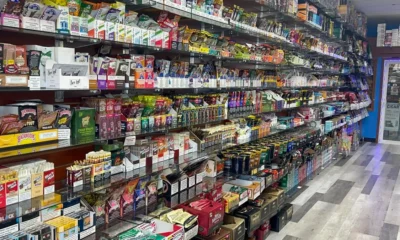Gaming is for anyone. You can be an at-home enthusiast or a professional gamer with a consistent salary and a community, perhaps even a following. Like for any profession, you need to get the right equipment before you start playing. Review this top-of-the-range manufacturer for more options on what your gaming equipment could look like. This will help you start to plan ahead for the ultimate 6 monitor setup.
Gaming on your 6 Monitor Setup
It’s worth first noting that you don’t have to go for 6 screens. You can have any multi-monitor setup that you want although, a good starting point is to have at least 3 displays, rather than simply choosing dual monitor setups. Most gamers will tell you that the experience is part of the game and the more immersed you are, the more likely you’ll concentrate and win.
So, what kind of multi-monitor system should you go for?
1- Check Your Graphics Cards
First, it’s important to check your own computer and whether it has the capacity to run complex games across your 6 monitor setup. Of course, you have to make sure have at least 16GB of RAM, ideally 32GB, and a CPU of around 3.5 to 4GHz.
Secondly, verify that you have a powerful graphics card. This piece of hardware is sometimes referred to as the video card or even collectively named display adapters. It essentially powers all your images across your 6 monitor setup. The best graphics cards that gamers tend to prefer are made by Radeon and NVIDIA. Within these brands, you’ll find a range of graphics card products with specifications going up to 12GB. Although, most computers have an integrated graphics card so you might already have what you need.
Also read: Best Motherboard for Gaming
2- Monitor Screens
When it comes to choosing multiple monitors for your 6 monitor setup, you’ll want to look at screen resolution and refresh rates. Most gamers choose between 1080 pixels and 1440 pixels, depending on budget. Although, you can aim for a higher resolution at around 2160 and 4320 pixels. Typical refresh rates are 144Hz or anything higher.
Another consideration for your multi-monitor setup is whether you want to exclude bevels. These are the borders around the computer that can interrupt your images. That’s why some gamers prefer to have one monitor with ultra-wide curved screens to enhance their experience.
In terms of choosing your screens for your multiple monitor setups, there are various brands that you’ll need to consider for your budget. The most common ones are Dell, Samsung, Asus and LG, amongst others. Simply remember to match your multiple monitors with your graphics card. There’s no point in having a powerful graphics card if your monitor can’t meet the higher resolution and refresh rates.
3- Connect Multiple Monitors
Now you can start designing your multi-monitor setup and choose between horizontal and vertical orientation. Clearly, this choice is very personal. You might also decide to include some adjustable mounts to help you connect monitors, depending on your seating and desk arrangement.
At this stage of organizing your 6 monitor setup, you’ll also take note of what cables you need, as further explained in the next section.
4- Cable Management
Depending on whether you’ve bought a new computer or not, you might have designed the perfect setup for your cables. Most people usually find themselves having to buy conversion cables. Your average powerful computer has two video ports. If you want a 6 monitor setup though, you’ll need more input ports. In that case, you’ll have to get an external ports hub.
Either way, it’s common to need an HDMI cable. Although, you might also need to convert DVI to HDMI, VGA to HDMI, among other options. It’s important to note that VGA is an analog connector that can cause a performance drop.
Once you have all your cables for your 6 monitor setup, you might want to consider how to keep them all tucked away so you don’t trip on them. You can easily find online various ties, pipes, and other fancy ways to keep everything neat and tidy.
5- Display Settings
Whether you’re working with Windows or Mac, laptop or desktop, most computers will pick up that you have extra monitors. If not, you can easily fix this by going into Display Settings. This is also where you can customize your screens.
Once you’re in your settings, you’ll see rectangles representing your 6 monitor setup. You can easily move those shapes around if, for whatever reason, they don’t line up properly with your system.
Depending on which graphics card you’re using, you’ll also want to go into the control panel for that piece of hardware. That’s where you can tweak the refresh rate and resolution to make sure all your monitors match up. You’ll also find gaming features that you might want to test out.
Parting Words on Gaming with your 6 Monitor Setup
You’ll get the best experience from your multi-monitor setup if you plan ahead. Make sure you have extra space to accommodate your equipment. Then, check if you have a computer with a good graphics card.
After that, you can easily choose a fairly cheap set of monitors that align with your graphics card power in terms of resolution and refresh rate capabilities. Finally, customize accordingly in your display settings. You’re now ready to start playing and enjoying your 6 monitor setup.
Read also interesting blog about wpc2025
Related posts:

Categories
- Apps (1)
- Automotive (23)
- Beauty (7)
- Business (117)
- Celebrities (2)
- Digital Marketing (21)
- Ecommerce (1)
- Education (18)
- Entertainment (25)
- Events (6)
- Features (4)
- Fitness (10)
- Food (1)
- Forex & Crypto (15)
- General (105)
- Health (48)
- House (61)
- Lifestyle (48)
- Marketing (8)
- Parenting (3)
- Pets (10)
- Real Estate (7)
- Safety and Security (11)
- Social Media (20)
- Sports (96)
- Technology (67)
- Travel (22)