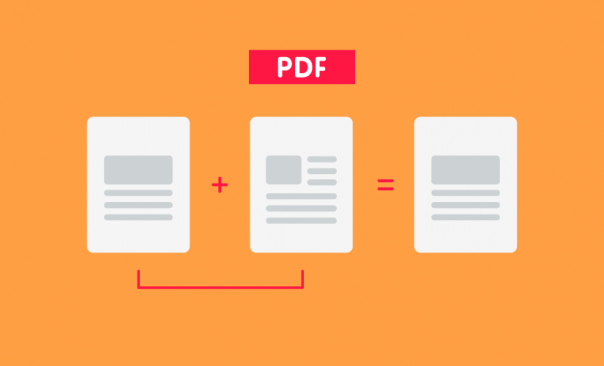
Almost every PDF software program provides users with the function “Merge PDF.” This feature is a standard in many programs that can edit PDF documents and is quite helpful.
Nevertheless, as our experience has shown, not everyone uses this feature. Why? Well, some people just don’t really need it. But many simply aren’t aware of the benefits of combining PDF documents.
Due to ignorance, some people even prefer an old-school workaround: printing the PDFs on paper, rearranging them as desired and later scanning them to send them back. Not very smart time-wise, nor very environmentally friendly.
Therefore, we decided to shed some light on how, why and when you may want to combine PDFs as well as the process for Soda PDF merge pdf files.
Benefits of Combining PDF Documents
Sharing Data with Ease
When you need to upload or attach several documents, problems may arise. While most email services and social networks enable users to attach multiple files, some platforms still have a one-file limit.
For instance, you may want to email your resume, recommendation letter, portfolio, and some certificates, but are only allowed one file attachment at a time; what will you do? What is your strategy for handling multiple file uploads?
Combining your files into one PDF document is one of the easiest solutions. There’s no need to send each document separately, you can just merge them into a single document and upload it seamlessly to whatever platform you need.
Easy Document Management for Large Projects
Large projects often require multiple teams and a great number of documents including plans, change requests, progress reports, and so on.
Individuals, teams, and departments, are often required to provide routine reports regarding tasks, goals, and stats.
How can you efficiently manage all of those reports without wasting time searching for this or that document?
To showcase all the results and conclusions, it may be a good idea to combine the various reports into one big file available for every team.
If you consolidate several reports into bigger PDF documents structured according to aspects such as data, department, task, or goal, it will reduce the number of files necessary and make the search process much faster.
You won’t need to work with several files for presentations or emails, just use one PDF document with all the necessary information and skip the hassle.
Faster and Smarter Printing
There are two possible scenarios for needing to print out numerous documents:
I. You click open your files and send them to print one by one.
II. You merge your files into one in few clicks and print it out in minutes.
Option one really only serves as an exercise in patience. Instead of wasting time clicking away and losing track of what’s already printed and what you have left, print once and dedicate your valuable time to more important tasks.
Scanning and Merging
If you scan a large quantity of content such as a 30-page contract or several pages out of a book, you’d definitely prefer it to be one file. However, errors or technical issues can interrupt the scanning process.
What do you do if the scanning process was interrupted? Simply save the pages you have already scanned and keep scanning. When you’ve finished, combine all of your files into one PDF.
Combining PDFs on Windows, Mac, and Linux
How to Combine PDFs on Windows
If you are a Windows user, an optimal solution is to use Adobe Acrobat DC. It’s an all-encompassing and time-tested software program for editing your files.
Not only can you combine your existing PDF files, but you can also convert and merge Word, Excel, PowerPoint, audio files, video files, and even web pages into one PDF document.
Before you create the final document, you can preview it, change the order of pages, and delete any unnecessary pages.
If this sounds like what you need, check out the free trial of Adobe Acrobat DC before paying for one of the available plans.
The process of combining with Adobe Acrobat DC is the following:
- Download and install the software.
- Select Tools and then Combine Files.
- Click Add Files and upload the files you want to combine.
- Rearrange, delete, and preview pages.
- Click Options and choose smaller, default, or larger file size depending on your needs.
- When you’re finished arranging the pages, just click Combine.
- Save your document by clicking File>Save As>Location of File.
One problem you may face while trying to merge PDF files with Adobe Acrobat DC is speed. When you open large PDF files such as books, the software works much more slowly.
Another disadvantage that many users complain about is the price for the paid version of Adobe Acrobat DC. If you find it rather pricey, you can try out other free Windows-based alternatives that may have fewer features but are just as helpful when it comes to combining multiple PDF files.
Finally, Adobe Acrobat DC is not always as reliable as you could think and even vulnerable. Unless you regularly update it, you may put at risk the security of your data. This is a common issue in many companies with employees that got used to the old version and keep using it.
It is a must to update the software to reduce security risks. If you would like to avoid spending time on constant updates, perhaps, it is better to stick to web applications that maintain everything for you and lower security risks almost to zero.
Related posts:


Forex & Crypto
5 Best Ways to Earn Crypto While You Sleep in 2025
Categories
- Apps (1)
- Automotive (23)
- Beauty (7)
- Business (122)
- Celebrities (2)
- Digital Marketing (21)
- Ecommerce (2)
- Education (22)
- Entertainment (39)
- Events (6)
- Fashion (1)
- Features (4)
- Finance (1)
- Fitness (10)
- Food (2)
- Forex & Crypto (23)
- General (116)
- Health (48)
- House (61)
- Lifestyle (57)
- Marketing (8)
- Parenting (3)
- Pets (10)
- Real Estate (8)
- Safety and Security (14)
- Social Media (31)
- Sports (141)
- Technology (73)
- Travel (23)





















